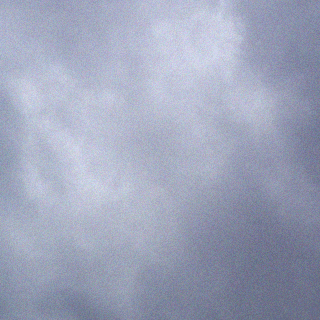If space is being eaten up on your PC and your not sure where it’s going, you may want to check out WinDirStat.
WinDirStat will analyze your PC and then generate a graphical representation of what is using up hard drive space. To summarize, similar files (or files in a similar location) are represented by colored boxes which are sized relative to the original file sizes (big files = big boxes, little files = little boxes).
Example:
Launch this program and it will spend a few minutes analyzing space-usage on your PC.
The analysis can take a few minutes or more, if you have a lot of files.
Once completed, you should be presented with a graphic similar to this example (left).
You can mouse over each box in this graphic and the program will tell you what the file is, it’s size and where it’s located. When trying to free up space, you usually want to look for several similarly colored large boxes (the red or silver boxes would be a good example). Mouse over the boxes you are not sure about, get their location and then (carefully) determine if they can be deleted.
This is also a good way to tell you if your picture or music collection is taking up too much space. Find the blocks in the graphic that represent your music/picture collection and see how much relative space they take up. This will give you an idea how effective moving that collection off your hard drive may or may not be.
There is also a “portable” version of this app, which does not require down loading. This means you can run it without installing. You can also run portable apps from your thumbdrive, CD or other removable media.
You may also find this HowTo link helpful: http://howto.cnet.com/8301-11310_39-20102372-285/clean-up-your-windows-hard-drive-with-windirstat/